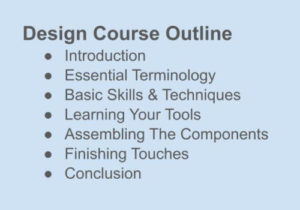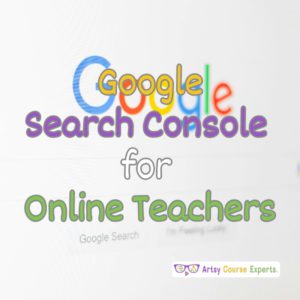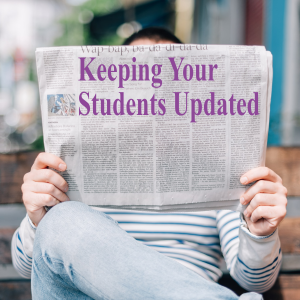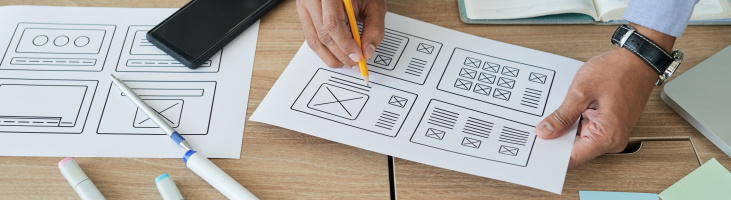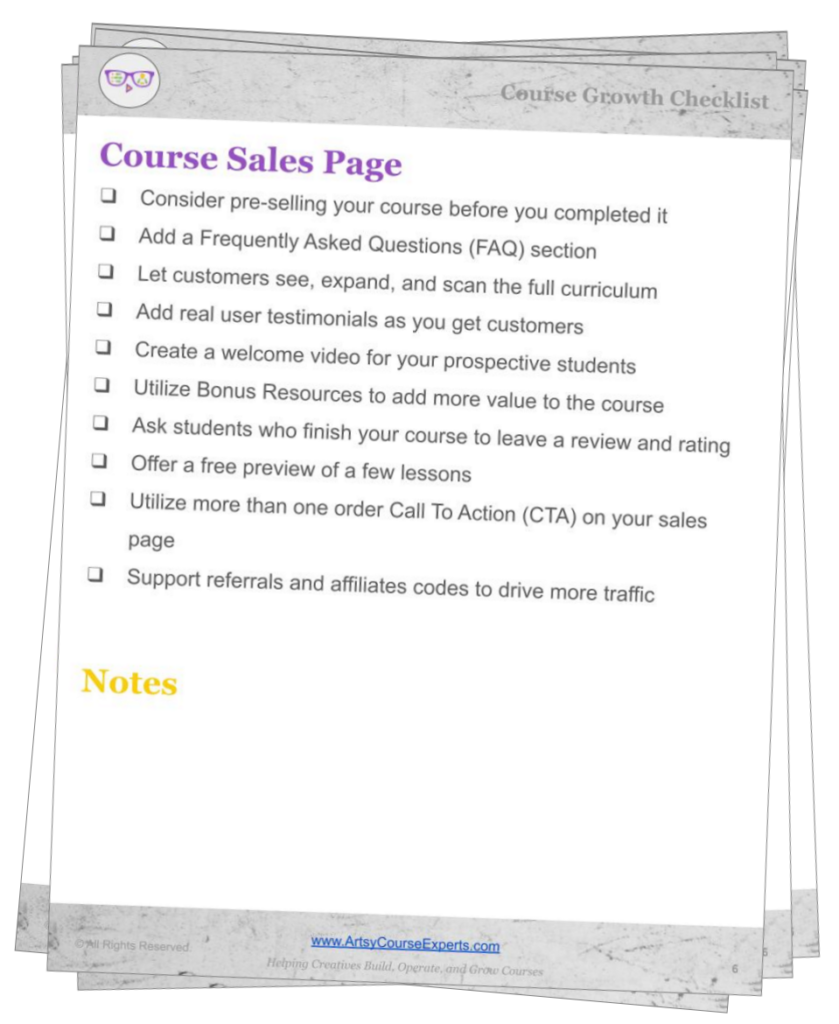User roles are permission templates that control the access of features for your users such as students, customers, and clients.
If you’re not technical, the whole concept of user roles may be foreign to you and feel like an unnecessary step.
But once you learn the basics of a user role, you will be able to manage your team and hundreds or thousands of customer accounts with ease and accuracy.
If you don’t utilize user roles, you may end up with a very complicated system that is hard to manage and some of your customers may get more or less than they were expecting from your services.
In this lesson, you’re going to learn how to use roles to simplify the management of your courses, sites, and communities.
Firstly, we’ll review the basics of user roles and how they are used.
Secondly, we’ll dig into common roles used by teachers for their students and teams.
Finally, we’ll summarize the best tips on how to use user roles in your business.
Video Lesson – How To Setup User Roles For Online Courses
What Are User Roles?
Systems like course systems allow you to come up with a list of capabilities for each type of user – such as teacher or student.
Instead of specifying the details for each new student like Natalia and Iliana, you can put the permissions into a template for all similar types of users. This template will have all the permissions for these kinds of users. And instead of managing two lists of permissions, both Natalia and Iliana will share one list of permissions, even though they have two separate user accounts.
So when new students join your course, they simply get assigned the “new student role”, which gives them the right to watch videos and ask the teacher questions.
When your business and systems grow with more users and more features, you will be able to easily manage your many students and helpers using a handful of carefully created roles.
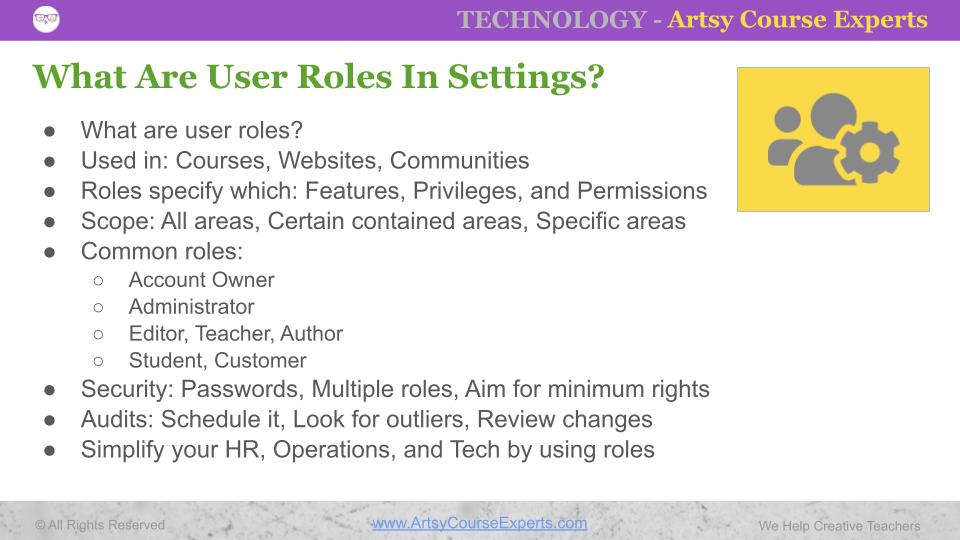
Where Do You Find User Roles?
User roles are used in many software applications and platforms to make user management easier.
Most often they are used in systems that support many types of users at the same time.
Some of the many technical systems that teachers and coaches use include:
- Websites & Landing Pages like WordPress
- Course Systems or Learning Management Systems like Thinkific
- Communities like Circle.so
- File Sharing Tools like DropBox
- Project Management like Asana
- Email Service Providers & Email Marketing like MailChimp
Roles Specify Which Features
Roles specify which capabilities, permissions, and features can be done.
Often a few baseline roles are automatically provided by each system. Some more advanced systems, let administrators create custom roles by using a table to select one or more permissions.
In either case, when you assign role(s) to users, you don’t have to remember which of the many detailed permission checkboxes to give each user, you just assign Steffi a role like Student.
| Capability | Admin | Editor | Student |
|---|---|---|---|
| Create new chat room | Y | ||
| Send message in room | Y | Y | Y |
| Edit/Delete my messages | Y | Y | Y |
| Delete any chat | Y | Y | |
| Set chat room description | Y | Y | |
| Pin a topic/post to a chat | Y | Y | |
| Set chat area price/free | Y |
Scope And Breadth Of Roles
The features which users get through roles can be system-wide or specific to a subset of sections.
Your teaching content is often structured as a container with child areas. Often child areas are topical. For example, your A/V course content could be broken into Photography, Video, and Audio.
If your courses include:
- Photography
- Video
- Audio
You may need to support several roles:
- Student rights for Photography courses
- Student rights for Video courses
- Student rights for Audio courses
- Student rights for All courses
Each role has a list of very specific capabilities for that course, but all the details are now hidden away so we can manage students and their roles (rights) easily.
Once we have the sample roles above, then you can assign students one or more of the roles, depending on what they purchased or received for free.
Common Roles In Learning Management Systems
Many systems use similar named roles since they are well understood across the industry.
Here are some of the most popular roles used by courses, websites, and communities.
Owner
This is the account owner and has the highest level of permissions. This user can change anything that is allowed to be changed on a system. Usually, this is the permission that is reserved by the course teacher, coach, or business owner.
Administrator
The system administrator has almost every ability except for a few account-level privileges. Typically the “admin” can make any changes to a system including content, modules/plugins, and users.
Editor, Teacher, Author
This type of role is usually used by your team of helpers. While they can’t change the account password or billing system information, they can provide help with editing courses, handling student questions, and seeing student statistics.
Student, Customer, Viewer
These users have basic read access to their free or premium content. They can modify and create in a very limited way by chatting or submitting their work assignments, but they can’t change the course, website, or community areas.
User Roles Don’t Have Passwords
Remember that roles do not have passwords. Internally, they are like a list of attributes, or a collection of enabled capabilities.
Roles specify which rights are available to users, but they don’t contain user information like the name and password.
Each user has a name, email, one or more roles (depending on the system), and a password. So a user contains roles and password, but a role does not contain a password.
Here is an example of what is inside a typical user record:
- Name
- Password
- Role(s)
- Address
- Billing Information
Assigning Multiple Roles To Users
In a simple system, each user has one role. For example, a website editor is allowed to view and edit pages anywhere on the teacher’s website. In this case, the rights provide a level of access and the scope is anywhere on the system.
But on more advanced systems, you may be allowed to provide multiple roles to each user. These roles come together to provide expanded roles using the combination of all the assigned roles for that user.
For example, you may have a role for a student, which provides access to log in, view videos, and ask teacher questions. But that same student may also have a role for accessing scrapbooking courses but not the sewing courses.
Aim For Minimum Rights Per Role
You should strive to provide users with the minimum level of rights they need to be happy and or accomplish their goals.
Customers should only get rights to what they have paid for or given for free. You probably don’t want them to have access to all your content, or have the ability to modify your courses or community.
Your teaching team and helpers should only have roles to do just what they need.
Limiting your team’s user roles to what is required will protect you from:
- Editing Accidents
- Hackers accessing your customer emails and passwords
- Malicious workers taking your content
- Breaking your system for current students
- Viewing sensitive information like payment information
Auditing Your System Users & Roles
You should set up a calendar reminder to audit your users and roles periodically.
These audits will help you review gaps in your processes such as sales automation or human resource work each time your team changes.
While it’s not feasible from a time point of view to audit every one of your users, you can randomly pick a few users, scan the earlier, middle, and latest users. You may also be able to export your user list and use a filtered spreadsheet to see all the common roles and scan for outliers.
Here are some things to check during your audits?
- Are any users using rights directly without roles?
- Are old team members still in your system?
- Does anyone have roles with more features than are required?
- Do the roles (capabilities) have the right scope? (all chat rooms vs one chat room)
- Is the billing and checkout system automatically assigning the right roles to customers?
Simplify Your Operations
So instead of managing a unique combination of permissions for each user, it’s significantly easier for teachers to manage a few key roles for all the users on each system.
Each different type of customer will have roles based on what they can access, view, and modify.
Roles will also simplify your sales process when you want to cross-sell services, up-sell services, or create bundles of services.
Your team will have clearly defined roles based on what everyone needs to get their job done. You will not put your business at risk by giving excessively powerful rights to someone who doesn’t require it, who may misuse their rights, or whose account could get hacked.
As team members come and go, you will be able to quickly remove roles from prior members and add roles to new teammates.
If you want to prepare for growth, use user roles in your systems, operations, and processes.
Frequently Asked Questions

Summary – Leveraging User Roles In Your Course Business
So now you know that instead of managing permissions for hundreds or thousands of students, it’s better to have each student assigned to a specific user role (template) such as student.
The same thing goes for your team, so instead of having your assistant have specific permissions with different rights, you can create or use an assistant role, that can be reused as your assistants change every year.
Here are a few of the most important tips for using user roles in your businesses:
- Come up with a few key user roles that you reuse
- Avoid assigning users custom permissions
- Map team members to custom roles
- Limit rights to what is required to accomplish their goals
- Review how roles are different across all your systems
- Audit every permission in each role
- Audit your users to see which ones have odd rules or roles
For more creative teacher help building, operating, and growing your online courses, check out our ArtsyCourseExperts blog and subscribe to our email for regular tips.
More Tips For Online Teachers
The following lessons can also help you make the most of your platform technology:
- Checking The Quality Of Your Online Course Lessons
- How To Outsource Online Course Work For Creative Teachers
- How To Choose Your Online Course Support Speed and Quality
- Online Course Auto Play And Auto Complete Settings
- Teaching Content Using A Picture-In-Picture Layout
- Handling Course Maintenance And Outages
- Allow students to continue lessons?
- Captions and Subtitles For Online Course Creators